Managing Posts and Pages
Managing Posts and Pages
This guide explains how to add, edit, publish, rename, and delete posts and pages on your Jekyll site hosted with GitHub Pages. It also covers the differences between posts and pages, and how to write content using Juncture-enhanced Markdown.
Posts vs. Pages
Although posts and pages share the same underlying Markdown format, they serve different purposes in your site:
- Posts
- Typically belong to a collection (e.g.,
_articles,_stories,_events). - Appear in automatically generated indexes or feeds.
- Usually include metadata such as
date,tags, andauthor. - Suitable for news, articles, event announcements, or anything time-based or grouped.
- Typically belong to a collection (e.g.,
- Pages
- Stand-alone content, not part of a collection.
- Typically found at the top navigation level (e.g.,
/about,/contact). - Do not require metadata like
authorortags, though front matter is still used for title and permalink. - Suitable for evergreen information.
Both posts and pages use the same Markdown writing style, including Juncture enhancements (see below).
Getting Started
Drag this bookmarklet to your bookmarks bar - Juncture Preview
When viewing a Markdown file on GitHub, click the bookmarklet to open a Juncture-rendered version of the page. This lets you preview edits immediately after committing. Without it, you may need to wait up to a minute (or longer) for the Jekyll build to complete, and unpublished posts will not be viewable at all.
Note: This only works with GitHub-hosted Markdown files. Using it on other pages will not produce a Juncture preview.
Adding a New Post
- Copy the post template
- Open the post template file.
- Copy all of the text.
- Create a new file in the post collection
- Navigate to the collection folder (e.g.,
_articles). - In GitHub, click Add file → Create new file.
- Enter the file name using this pattern:
short-descriptive-name/index.md
Example:monument-valley/index.md
- Navigate to the collection folder (e.g.,
- Paste the template
- In the file editor, paste the template text.
- This provides the front matter used for indexing and display.
- Edit the front matter
- Update the following fields:
- title: The post title as you want it displayed.
- description: A short summary.
- author: Your name.
- date: Publish date in
YYYY-MM-DDformat. - tags: Space-separated list of tags (see Adding a tag).
- thumbnail: Optional thumbnail image path.
- permalink: Optional; overrides default URL.
- published: Set to
falsewhile drafting. Change totruewhen ready. - featured: Set to
trueto highlight on the collection index.
- Update the following fields:
Adding a New Page
- Choose a location
- Pages typically live in the root of the repository (not in
_articlesor other collections). - Example: an
about/index.mdpage becomes/abouton the site.
- Pages typically live in the root of the repository (not in
- Create the file
- In GitHub, click Add file → Create new file.
- Name it using a short identifier followed by
/index.md.
Example:about/index.md.
- Add front matter
- At minimum, include:
--- title: "About" permalink: /about/ ---
- At minimum, include:
- Add page content
- Write your content using Juncture-enhanced Markdown.
Writing Content with Juncture-Enhanced Markdown
The site uses Kramdown (GitHub Pages’ Markdown processor) with Juncture extensions:
- Basic Markdown: Headings, lists, links, images, blockquotes, etc.
- Kramdown Features: Attribute blocks, footnotes.
- Juncture Enhancements: Interactive elements like image viewers, maps, and timelines.
- Example:
`image src=wc:Sunflower_sky_backdrop.jpg`creates an interactive IIIF image viewer using a Wikimedia Commons hosted image.
- Example:
See the Markdown Guide and Juncture documentation for more information. Examples can be found in the examples collection in this template.
Publishing a Post or Page
- A post/page is live when:
- The file is committed to the main branch, and
- Its front matter includes
published: true(for posts).
- Changes usually appear on the live site within a few minutes after saving.
Modifying a Post or Page
- Navigate to the file in GitHub.
- Click the pencil (edit) icon.
- Make your changes.
- Commit the changes to save.
Renaming a Post or Page
- Renaming requires creating a new folder and file, then deleting the old one.
- Steps:
- Copy the existing file’s contents into a new file with the desired name (e.g.,
new-name/index.md). - Commit the new file.
- Delete the old folder/file.
- Update any internal links to point to the new URL.
- Copy the existing file’s contents into a new file with the desired name (e.g.,
⚠️ Renaming changes the page’s URL, which may break bookmarks and links.
Deleting a Post or Page
- Navigate to the file in GitHub.
- Open the file and click the trash can icon.
- Commit the deletion.
If the page was published, its URL will no longer work after deletion.
Summary
- Posts belong to collections and have rich metadata.
- Pages are stand-alone and best for evergreen content.
- Both use Juncture-enhanced Markdown for interactive elements.
- Publishing is controlled by committing the file and, for posts, setting
published: true. - Renaming or deleting requires care, as it affects URLs.
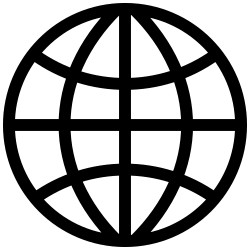 Let's Do The Time Walk Again
Let's Do The Time Walk Again